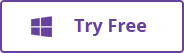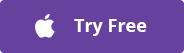Best 3 Ways to Convert MKV to MP4 without Losing Quality
MKV (Matroska Video) is an open standard, free container format that can hold an unlimited number of video, audio, picture, or subtitle tracks in one file. It can compress high quality videos into smaller files, thus becomes the preferred file extension for HD videos and Blu-ray rips. However, MKV videos can’t be played on almost portable devices. If you have a video with MKV extension and want to play it on your iPhone, iPad, Android, PSP, PS3, Xbox, or Zune, you should convert MKV to MP4 first. Here we’ll discuss three different ways to do the conversion. Read on to learn the details.
- Way 1. Using Total Video Converter
- Way 2. Convert MKV to MP4 with VLC
- Way 3. Convert MKV to MP4 Online
Way 1. Using Total Video Converter
Total Video Converter is the best MKV to MP4 converter which can convert MKV to MP4 with fast speed and high quality. Besides converting to MP4, you can convert MKV to MOV, AVI, WMV, FLV, VOB, etc. Also, you’re allowed to convert MKV to iPhone, iPad, Android, or other devices directly.
How to Convert MKV to MP4 Using Total Video Converter:
- Download the MKV to MP4 Converter on your computer, install and run the program.
- Click the “Add Media” button to add the MKV video that you want to convert. You can add multiple MKV files for batch conversion.
- Now in the right-side tab, select MP4 as output file format. You can select your desired resolution and specify other video parameters.
- After all above settings, you just need to click the “Convert” or “Convert All” button to start the MKV to MP4 conversion.
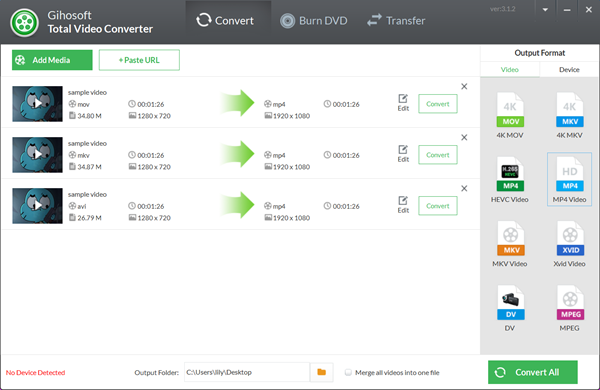
Way 2. Convert MKV to MP4 with VLC
VLC is an open source multimedia player that works on any video formats. Using it, you can also easily convert videos into different formats such as MP4, AVI, Divx, ASF, WMV, or DVD. To bypass MKV incompatibility, you can use VLC Media Player program to convert MKV to MP4 on Mac or Windows.
How to Free Convert MKV to MP4 in VLC Media Player:
- Open VLC Media Player , click the “Media” tab in the upper-left corner and select “Convert/Save” from the drop-down menu.
- In the “File” tab, click the “Add” button to select one or more MKV video files that you want to convert.
- Click “Convert/Save” and select “Video – H.264 +MP3(MP4)” under “Profile”. Then click the tools icon next to it to do advanced settings.
- Click the “Browse” button to specify the destination folder and give a name for the converted MP4 file.
- Once you’ve chosen all the settings, click the “Start” button to begin the conversion.
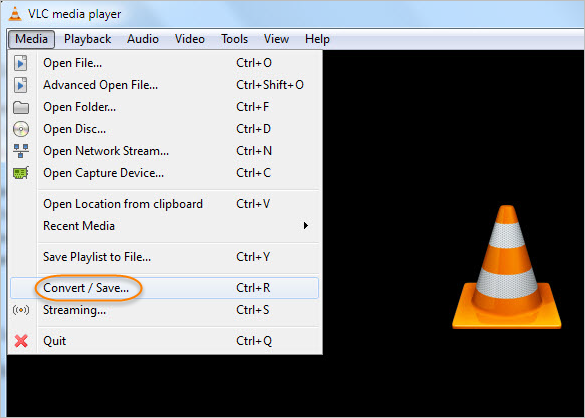
Way 3. Convert MKV to MP4 Online
There are many online video conversion tools, but Cloud Convert is recommend here. This MKV to MP4 Converter is free, simple and supports a vast array of file formats. With it, you can easily convert MKV files to the MP4 format online without installing any software.
How to Convert MKV to MP4 Online with Cloud Convert:
- Head over to Cloudconvert.com/mkv-to-mp4 and click the “Select Files” button to upload your MKV file.
- Scroll through the list of video formats and select “MP4”. You can customize the output files by clicking the tool icon.
- After that, click the “Start Conversion” button. When the conversion is complete, click the “Download” icon to download the converted video.
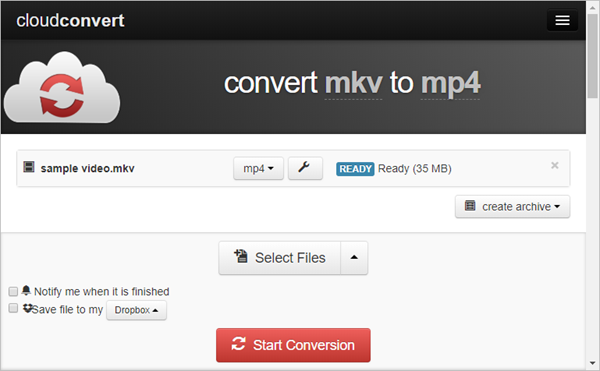
Final Words
Well, there is a variety of applications available to convert MKV to MP4. However, if you don’t want to install any software, CloudConvert would be your best choice. If you want a both free and desktop-based tool, VLC is really worthy to try. If you are a video enthusiast and need further improvements such as trim, crop, rotate, add watermark and subtitles, you should take Total Video Converter into first consideration. Furthermore, this video converter has many other attractive features, such as, you can connect your Android or iPhone to the program via USB and direct transfer the converted MP4 files to the device for enjoyment on the go.
 Total Video Converter
Total Video Converter