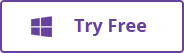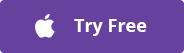3 Ways to Convert WAV File to MP3 Format
MP3 and WAV are two main file standards that used in all music areas. The WAV file is one of the simplest and oldest digital Hi-Res audio formats developed by Microsoft. It has some crucial advantages when talk about the sound quality. However, WAV files are large, which are impractical for portable devices or streaming sites. If you have your favorite audio files saved in WAV format, you’ll want to convert them to MP3 files, which are of small size and can be effortlessly distributed over the Internet or played on portable devices. Converting WAV to MP3 is simple and this guide covers 3 ways for you to do this. Read on and check out.
- Part 1. Best WAV to MP3 Converter
- Part 2. Free Convert WAV to MP3
- Part 3. Convert WAV to MP3 Online
Part 1. Best WAV to MP3 Converter
Total Video Converter is an all-in-one media converter for both Windows and Mac users. With it, you can easily convert, download, edit and burn videos and audios in multiple formats. It supports over 1000 formats and you can use it to convert WAV to MP3 with ease. This tool comes with faster conversion speed, high-quality output and several extra features. If you are having trouble with converting WAV to MP3, you should consider using this software.
Steps on how to convert WAV to MP3 with Total Video Converter
- To convert WAV to MP3, download and install Total Video Converter on your computer. You can also use this powerful software to convert and download videos.
- Run the best WAV to MP3 converter, then click on “Add Media” in the Convert interface. Choose the WAV files that you wish to convert to MP3. You can convert a single file or batch process multiple files at one time.
- Now choose MP3 in the output format field. Here you can change a number of parameters, like the audio encoder, channel, sample rate and bitrate.
- After all settings, you can click either the “Convert” button or the “Convert All” button to begin converting your WAV files to MP3 audio format.
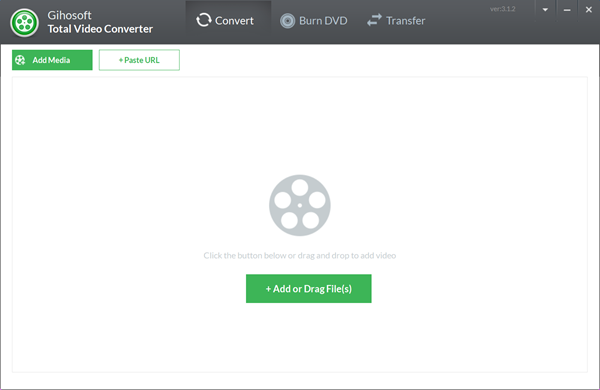
Once the conversion process completes, you can easily locate the converted MP3 files by clicking the folder-like icon. Moreover, you can connect your Android or iPhone to the computer and click the mobile-like icon to direct transfer the MP3 files to your device.
Part 2. Free Convert WAV to MP3
If you are looking for any free tool to convert WAV to MP3, you can consider using iTunes on your computer. iTunes is the best way to organize and enjoy music, movies and TV shows. Also, it acts as great WAV to MP3 Converter free tool and allows users to get their music files converted to their desired audio formats. Converting WAV files to MP3 format in iTunes is quite simple. Just follow the steps below.
Steps on how to convert WAV to MP3 with iTunes
- Launch iTunes. On the menu bar, click on “Edit” and select “Preferences”. For “Import Using”, select “MP3 Encoder”. For “Setting”, select “Higher Quality (192 kbps)”. Then click “OK”.
- Now open your WAV file in iTunes, or you can click on “My Library” to browse it if you already have it on iTunes.
- Right click on the WAV song title and choose “Create MP3 Version”. Alternatively, you can click “File” on the main menu and select “Convert”, then click “Create MP3 Version”.
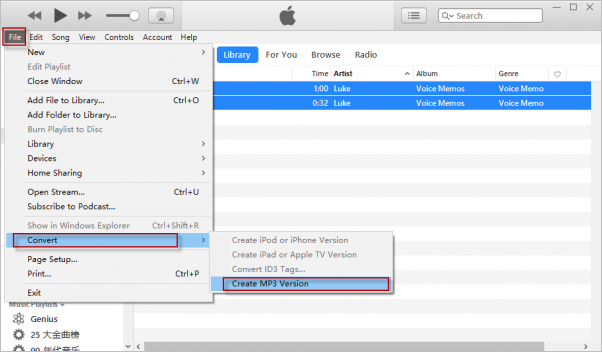
That’s it. iTunes will then create an MP3 file and you will get a notification once the conversion is done. It really makes converting WAV file to MP3 free and easy, but the process is slow when you have several WAV files to deal with.
Part 3. Convert WAV to MP3 Online
If you don’t want to install any software on your computer, there are many online free services that can deal with WAV to MP3 conversion. Online Video Converter is no doubt one of the best choice. This WAV to MP3 Converter online tool enables you to easily convert your WAV audio files to MP3, AAC, WMA and more. All you have to do is to upload your WAV files to the online tool and then download the converted MP3 files to your computer.
Steps on how to convert WAV to MP3 with Online Video Converter
- Open your browser and go to the official Online Video Converter website.
- Click the “SELECT OR DROP FILE” button to upload the WAV file you wish to convert to MP3. Wait patiently for the upload process to complete, then select “.mp3” in the drop-down format list.
- Now click on the “START” button to begin the conversion process. Once it is done, click on the “Download” button to save the converted MP3 file to your computer. Or you can scan the QR code to download it directly to your smartphone or tablet.
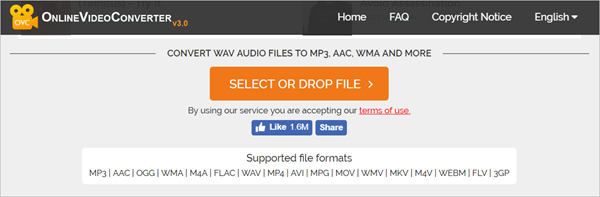
Besides Online Video Converter, Online Audio Converter, Online-Convert, Zamzar, Convert.Files are all worth a try if you don’t mind the time-consuming uploading, converting and downloading process.
 Total Video Converter
Total Video Converter